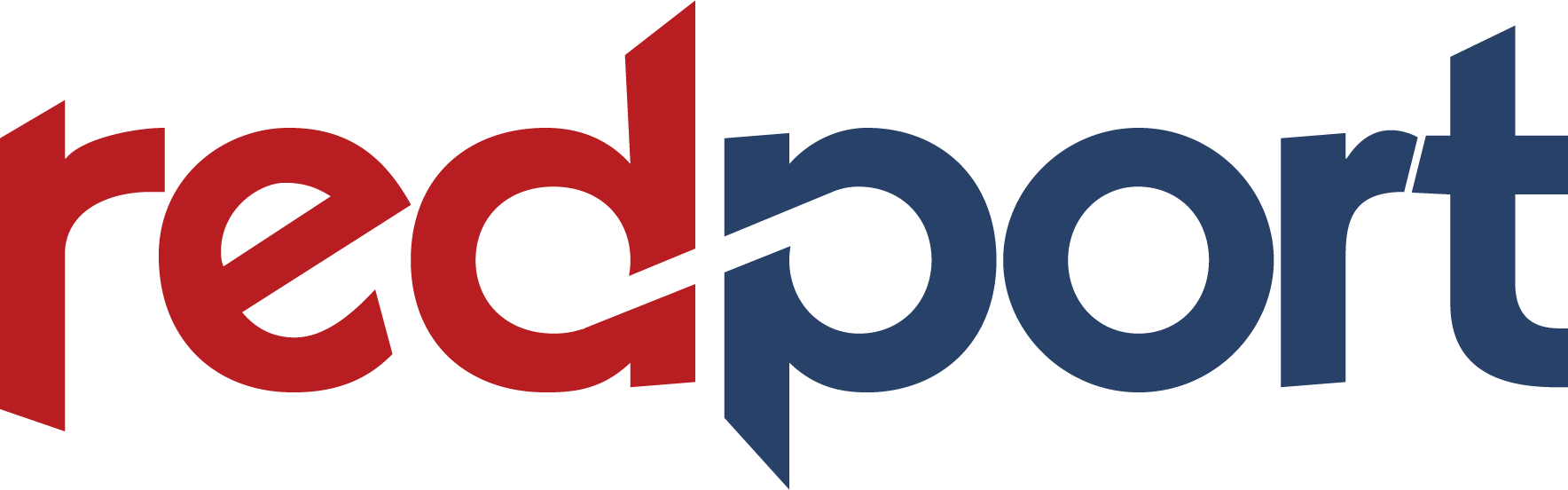RedPort Satellite GPS Tracking
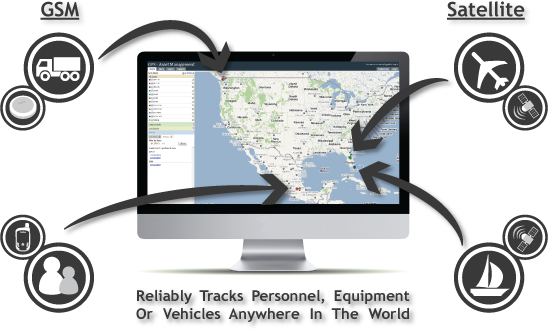
RedPort Tracking is a web based integrated satellite and GSM tracking solution, compatible with modern web browsers and works on a multilingual platform that brings together all the positions of every manufactured product under one location and displays and manages them in a single unified interface.
With RedPort Tracking, asset locations and movements - including position, speed, altitude and heading - are tracked in real-time worldwide via GPS updates.
It's never been so easy to track your personnel, vehicle or assets, where ever they may be!
Optimizer and RedPort Tracking:
Satellite Asset Management & Advanced GPS Tracking
Optimizer works as a tracking device with the industry-leading RedPort Tracking, powered by GSatTrack service from Global Satellite Engineering. Optimizer provides tracking data using the GPS chip built into satellite terminals including:
- Iridium GO!
- Iridium Extreme
- Inmarsat FleetBroadband
- Inmarsat Fleet One
- Inmarsat BGAN
- IsatPhone Pro and IsatPhone 2
- Iridium Pilot/OpenPort
![]()
Register for RedPort Tracking
 Not yet a RedPort Tracking customer? Contact us for more info. You can also purchase GSatTrack service from the following providers:
Not yet a RedPort Tracking customer? Contact us for more info. You can also purchase GSatTrack service from the following providers:
GSatTrack Resellers
Are you a GSatTrack Reseller? If so, contact us regarding Optimizer - the only GSatTrack-compatible device that supports Inmarsat IsatPhone Pro and Iridium Pilot devices, and the most affordable GSatTrack compliant device.
How To Enable RedPort Tracking Service In Optimizer
1. Power on Optimizer
2. Connect your computer or Apple iOS device (iPad, iPhone, iPod Touch) to Optimizer via Wi-Fi or Ethernet.
3. Use a web browser to access the admin portal at https://192.168.10.1
4. Login to the portal with user: admin and password: webxaccess
5. Select the "System" Tab, then select the "Tracking" tab.
6. In the "Tracking" tab, you must select the satellite terminal you will be using, and you may change the tracking frequency. Standard airtime rates apply.
7. In the bottom right-hand corner of the panel, select "Save & Apply".
![]()